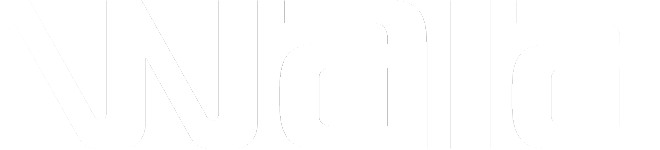Setting The Host Key by the original host for all meetings:
It is not recommended to use this method for meetings with your “Personal Meeting ID” as the meeting will always be open and available to anyone to join without a host.
- Log into your Zoom account at https://zoom.us/
- Click on My Account at upper right of screen
- Then make sure Profile is selected on the left of the screen
- Scroll down, click Show Host Key and then change to an easy to remember number.
This is the number that you will provide to other members who have volunteered to host a Zoom meeting when the original host is not there. This Host Key applies to all meetings you have scheduled using your Zoom account.
Settings to change on each scheduled meeting:
- On the left of the screen select Meetings to view meetings you have scheduled using this account.
- Select the applicable meeting and under Meeting Options.
- Check the box for Enable join before host. This allows a new host to enter the meeting without the original host having to start the meeting.
- Uncheck the Enable waiting room option. If the waiting room is enabled, the alternative host will be stuck in the waiting room.
If these settings are incorrect the alternate host will be stuck waiting for the original host to join to start the meeting or in the waiting room waiting for the host to admit them.
Make sure your alternate host knows to arrive early! These settings will allow anyone to enter your meeting – the alternate host is responsible for re-securing the meeting! (see below)
Host Settings
- The host settings to run the meeting can be found by selecting the three dots icon in the lower right corner of the Participants list panel.
- The meeting should be re-secured by enabling the waiting room (to slow the flood of participants if you get zoom bombed)
- The alternate host can also promote participants to co host (right click their name, or choose “more” and click “make co-host”)
Questions? tech@aa-dc.org – or get help: https://aa-dc.org/tech-connect